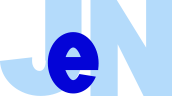Login
How to Bid
- 1. Auction Page expand_more
- 2. Detail Page expand_more
- 3. Bidding Page expand_more
- 4. Bidding Result Page expand_more
1. Auction Page
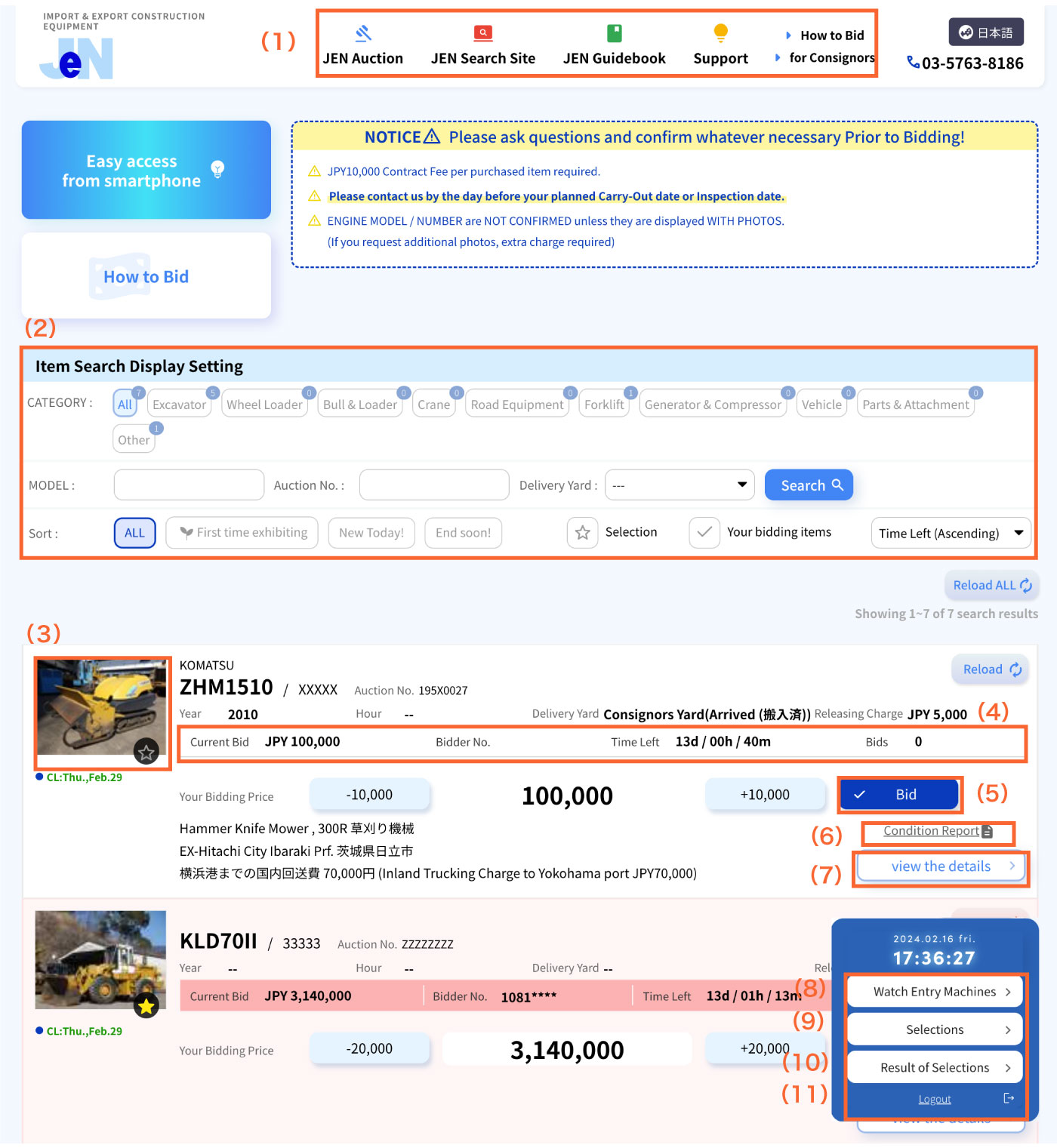
| (1)Quick menu | The menu for each display of Auction / Search Site / Guidebook / Support pages |
|---|---|
| (2)Search machine/Filter | You can search and filter desired machine by Model / Category / Serial Number |
| (3)Photo of machine | Click and access to details |
| (4)Information about model | Information about current price/remaining time |
| (5)Bidding button | You can bid, if you enter price and click the button "Bid" |
| (6)Condition report | If you click here, you can download Condition report |
| (7)Button for detailed information of machine | Click and access to details |
| (8)Check entry machines | You can check here the current situation of entry machines |
| (9)Check your selection | You can check here the list of machines entered in "Selections" |
| (10)Check result of selection | After the finish of auction, you can see the result of bidded machines (in 2 hours after the finish of auction) |
| (11)Login/Logout | You can login and logout here through this button |
2. Detail Page
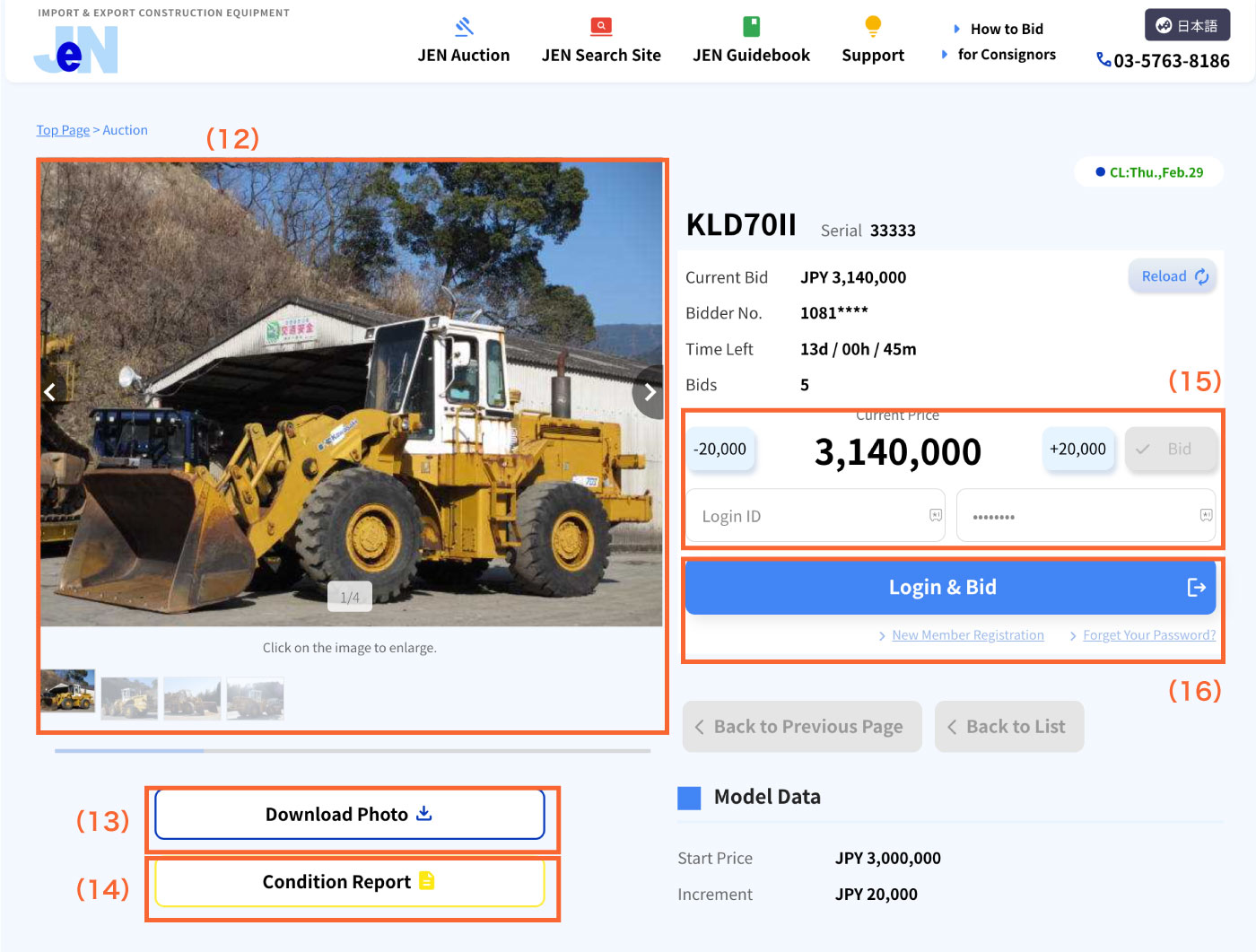
| (12) Detailed photo | You can enlarge the photo here |
|---|---|
| (13)Download all photos | You can download all photos here |
| (14)Condition report | Please check the condition report before bidding |
| (15)Use autobid | You can reserve the bid to desired upper price by using "+button" and "Bid button" |
| (16)Login and Bid | Please enter ID and password here *Please note that you can't login by clicking the button "Enter" Please click the button "Confirm Bid", after entering Bidding price. Please proceed to page of confirmation. |
*Bid items and items registered in the Watch List can be viewed for 8 hours after the Auction Close.Other items become inaccessible at the Auction Close.
3. Bidding Page
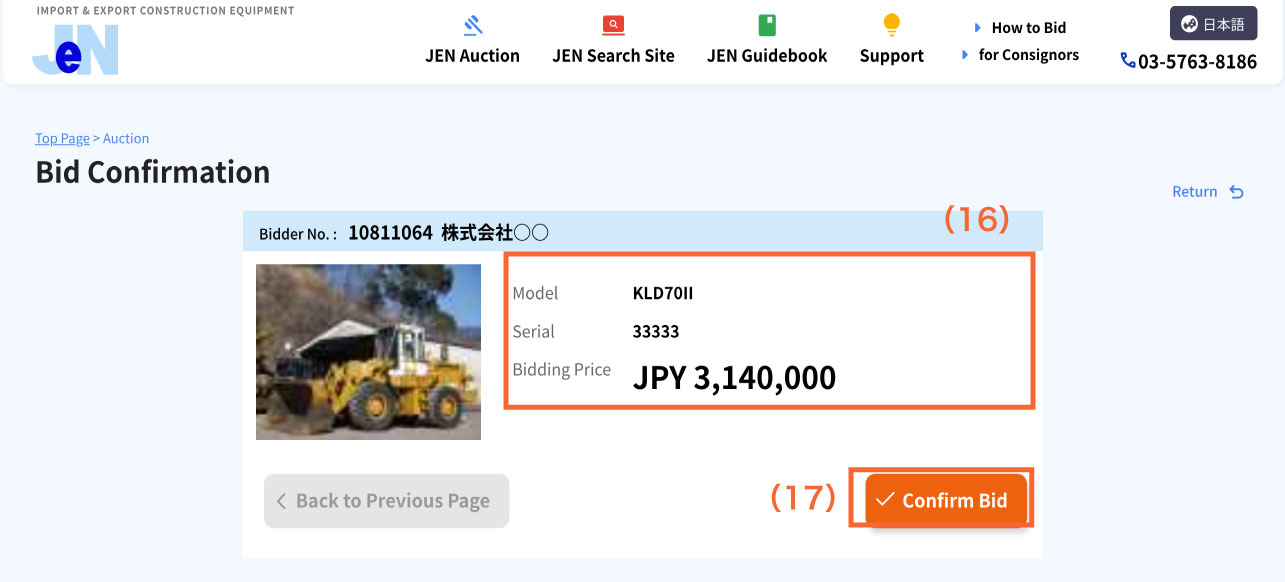
| (16) Data of Bidded model | Please confirm model, serial number, bid price, your company name. |
|---|---|
| (17)Bidding button | Please check "Bidding price" and click "Agree to "Term & Condition" and bid". |
*Please note that Bidding is NOT COMPLETED UNLESS "Confirm Bid" Button is CLICKED.
4. Bidding Result Page
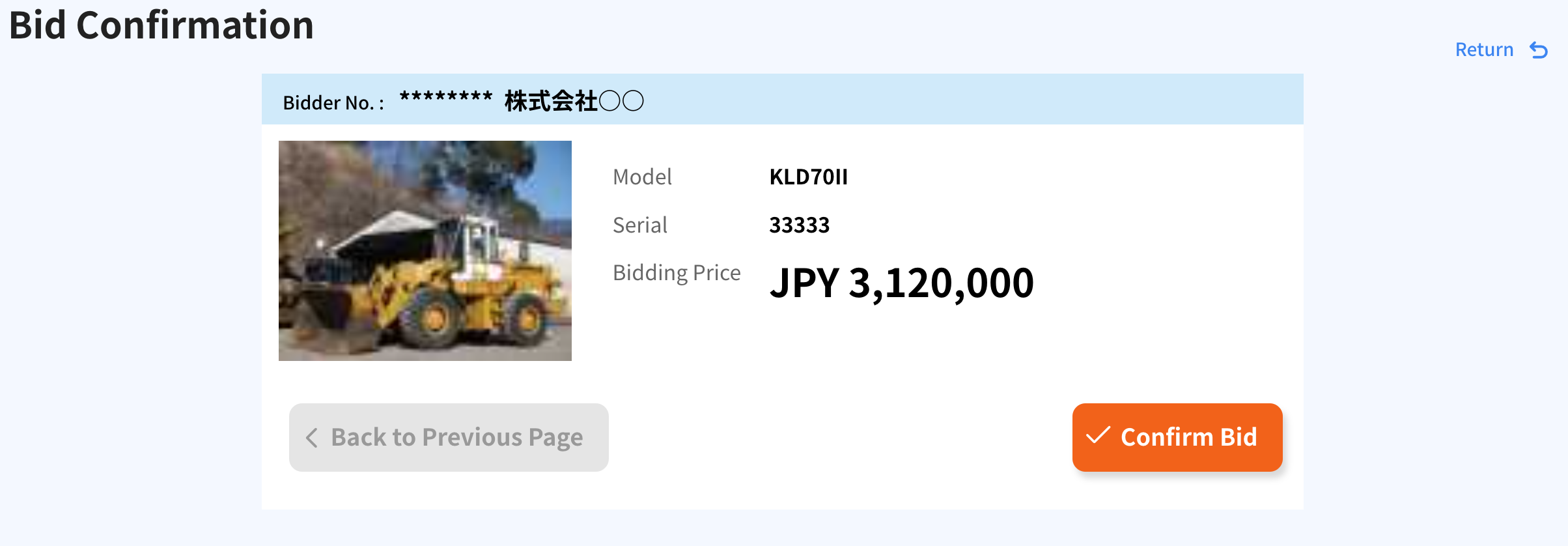
① When you're the highest bidder
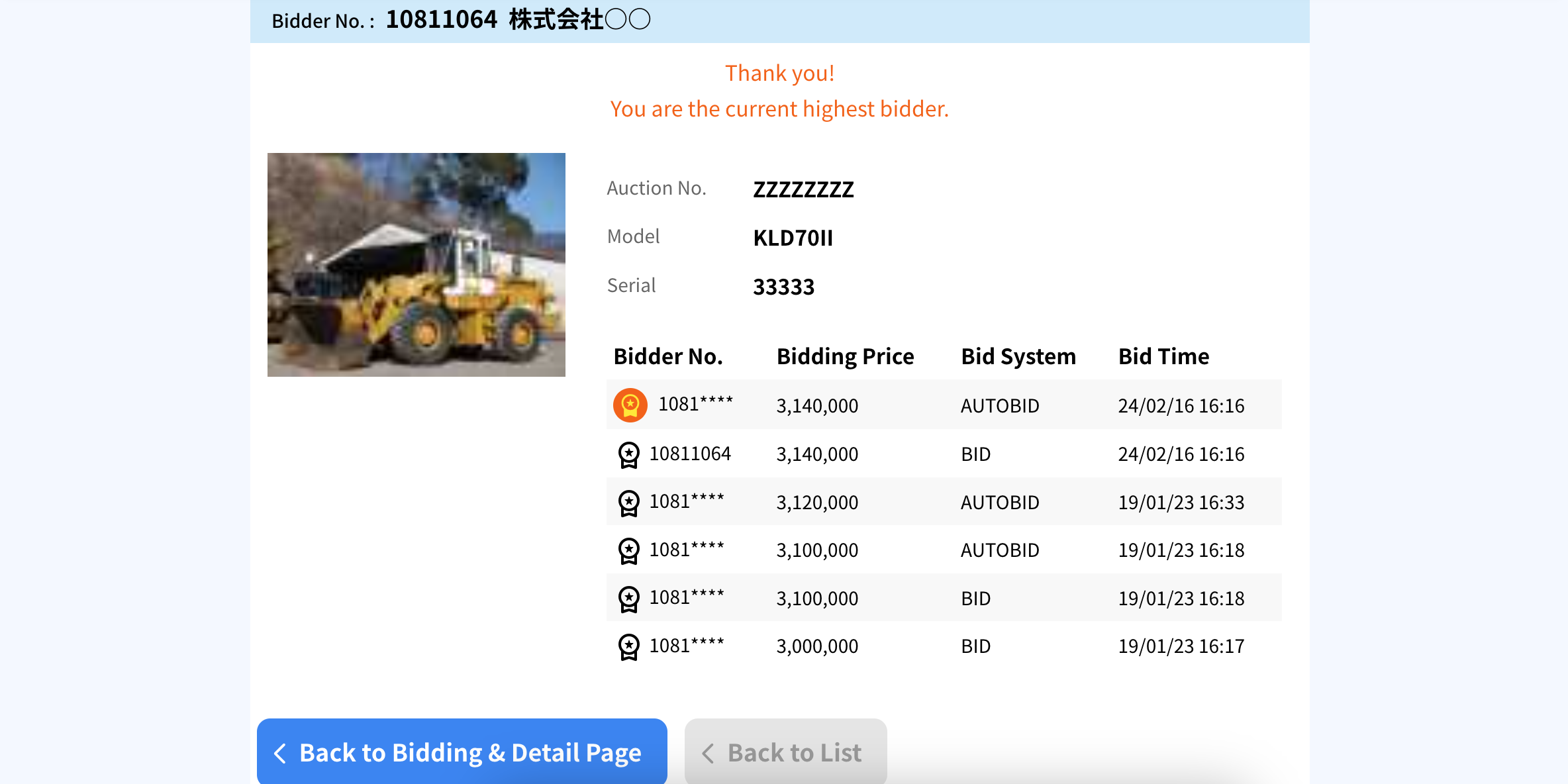
When you want to bid on another item, go back to the Items List Page by clicking "Back to Previus Page".
② When you're not the highest bidder
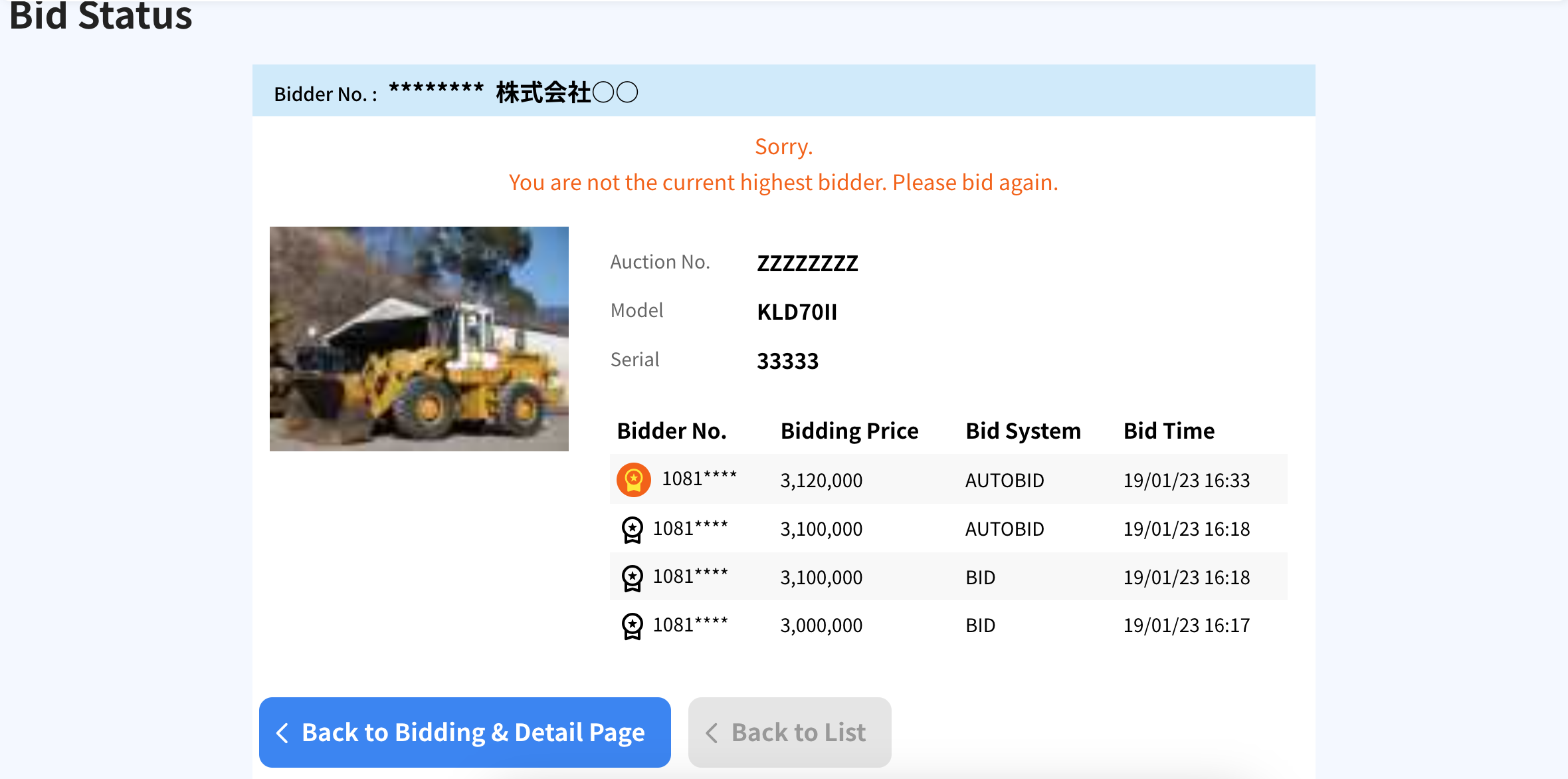
Click "Back to Item Details and Bidding" and please bid again.